HOW TO ACTIVATE 3G IN PAKISTAN ON HANDSET
1:45 AM
TUTORIAL
While we are going to have 3G services in Pakistan with-in few days, its important to know the process of activating 3G services on your smartphone.
We are assuming that you understand that 3G is for mobile broadband, and that there are charges involved with 3G services, especially because internet speeds are high on 3G and consequently data charges may go significantly high if you haven’t opted for a data bundle.
First thing you need to have is a 3G ready phone. No, not all handsets are 3G ready.
You can check compatibility of your handset with 3G networks by simply checking the network specification of your respective handset on GSM Arena or any other similar website.
Let’s take Huawei G610 as an example. According to GSM Arena, its network specifications are as following:
2G Network: GSM 900 / 1800 / 1900 – SIM 1 & SIM 2
3G Network: HSDPA 900 / 2100 – SIM 1
So its apparent that Huawei G610 is 3G compatible and hence can be used for activating 3G services on the phone.
——————
We are assuming that you understand that 3G is for mobile broadband, and that there are charges involved with 3G services, especially because internet speeds are high on 3G and consequently data charges may go significantly high if you haven’t opted for a data bundle.
First thing you need to have is a 3G ready phone. No, not all handsets are 3G ready.
You can check compatibility of your handset with 3G networks by simply checking the network specification of your respective handset on GSM Arena or any other similar website.
Let’s take Huawei G610 as an example. According to GSM Arena, its network specifications are as following:
2G Network: GSM 900 / 1800 / 1900 – SIM 1 & SIM 2
3G Network: HSDPA 900 / 2100 – SIM 1
So its apparent that Huawei G610 is 3G compatible and hence can be used for activating 3G services on the phone.
——————
Also read : Telenor’s Free 3G Can Cost You Thousands of Rupees
——————
Activating 3G on Phone
Note: We are using this Android phone running Android 4.3 for this Tutorial. iOS users and those using other platforms can follow the steps given at the end.
Go to
Settings
click “More”
——————
Activating 3G on Phone
Note: We are using this Android phone running Android 4.3 for this Tutorial. iOS users and those using other platforms can follow the steps given at the end.
Go to
Settings
click “More”
Now click on “Mobile Networks”
Now on next screen, click on “Network Mode”
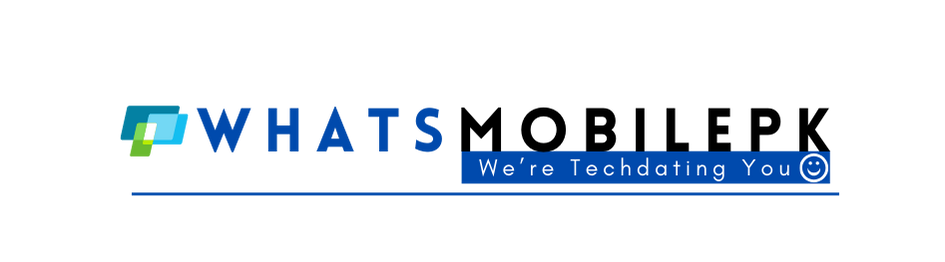














0 comments